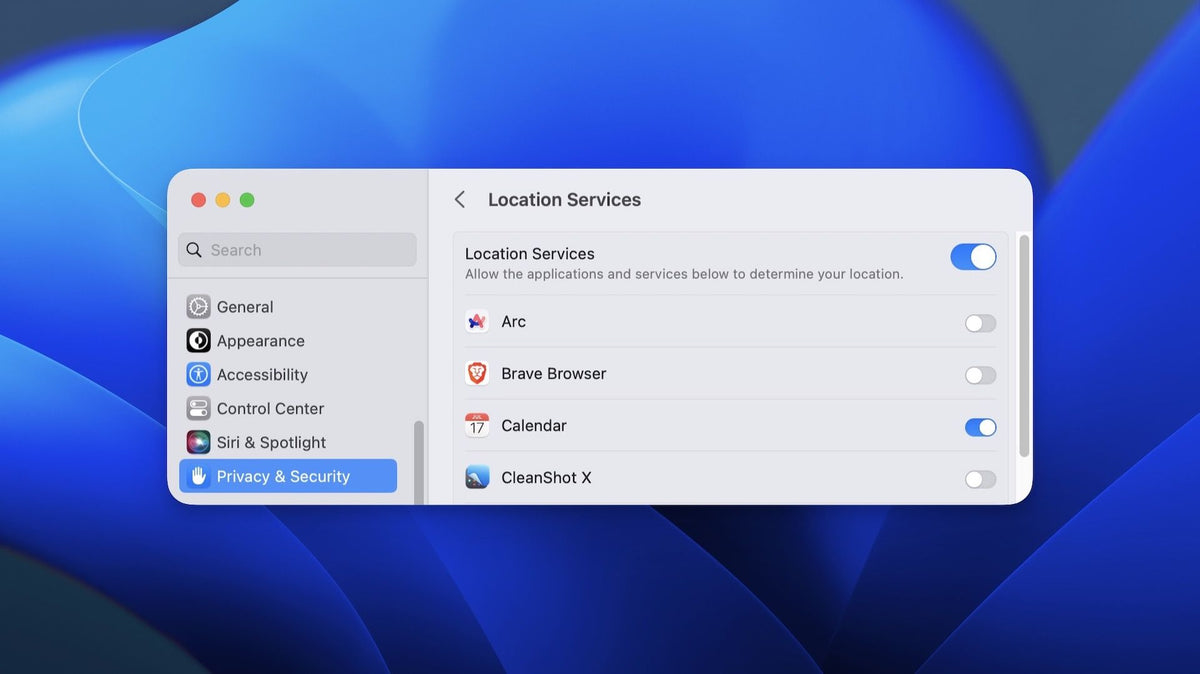Your cart is currently empty.
How to Share Location from Macbook instead of Iphone
In this age of technology, sharing your location has become an everyday task, whether meeting a friend for lunch or ensuring your loved ones know you're safe during a journey. While location sharing is commonly associated with smartphones, did you know that you can easily share your MacBook's location as well? This article will guide you through sharing your MacBook's location instead of your iPhone, making it a seamless and convenient experience.
Why Share Your MacBook's Location?
Before we delve into the "how," let's consider the "why." Sharing your MacBook's location can be helpful in various scenarios:
Work Meetings:
It lets your colleagues know about your location when arriving at the office for a crucial meeting.
Study Groups:
Coordinate study sessions with your peers by sharing your library location.
Family Tracking:
Keep your family informed about your whereabouts when traveling with your MacBook.
Device Recovery:
In case your MacBook is lost or stolen, knowing its last location can aid in recovery efforts.
Utilizing Apple's 'Find My' Service
Apple's ecosystem is designed to seamlessly integrate your devices, allowing you to share your MacBook's location via the 'Find My' service. Here's how:
Enable Location Services:
Make sure location services are turned on for your MacBook. To do this, navigate to System Preferences > Security & Privacy > Privacy > Location Services and ensure it's enabled.
Activate 'Find My' on MacBook:
Open System Preferences, click on your Apple ID, and select 'iCloud.' Make sure that 'Find My Mac' is turned on. It enables your MacBook to be tracked.
Sharing Your Location with Family and Friends
Now that you've set up 'Find My,' it's time to share your MacBook's location with your family and friends. Here's how:
Open 'Find My' App: On your iPhone or iPad, open the 'Find My' app.
Select Your MacBook: Under the "My Devices" tab, you'll see your MacBook. Tap on it to view its current location.
Share Location: In the top right corner of the screen, you'll find the share icon (an arrow pointing upward). Tap it to share your MacBook's location.
Choose Recipients: You can select individuals from your contacts or enter email addresses to share your MacBook's location. Customize the duration for which you want to share your location.
Share: Tap "Share" to send a notification to the selected recipients. They will receive a link to view your MacBook's location on their devices.
Advanced Location Sharing with 'Find My'
Apple's 'Find My' service offers more advanced options for location sharing:
Location Notifications: You can set up notifications to alert your recipients when you arrive or leave a specific location.
Sharing While Offline: 'Find My' can share your MacBook's last known location if it's offline, ensuring you're always traceable.
Location-Based Reminders: Create location-based reminders for your MacBook, ensuring you never forget important tasks.
Third-Party Location Sharing Apps
While Apple's 'Find My' service is excellent for sharing your MacBook's location, there are third-party apps that offer additional features and cross-platform compatibility.
Glympse: Glympse is a user-friendly app, and it is available on multiple platforms, including macOS. It allows you to share your real-time location with anyone, and the recipient doesn't need the app to view your location.
Google Maps: Google Maps offers a location-sharing feature that works across various devices, making it the best choice for mixed ecosystems.
Life360: Life360 is a comprehensive family location-sharing app with features like location history, driving safety reports, and emergency alerts.
Sharing Location on Social Media
If you'd like to share your location publicly or with a broader audience, you can do so through social media. Here's how:
Geotagging on Instagram: When you post a photo on Instagram, you can tag your location, allowing your followers to see where you are.
Twitter Location Tagging: You can add your location to your tweets on Twitter, giving your followers a glimpse of your current whereabouts.
Facebook Check-Ins: On Facebook, you can check in to various locations, letting your friends know where you are.
Custom Location Services: Apps like Foursquare and Yelp allow you to check in and share your location while providing recommendations and reviews.
Protecting Your Privacy
As we embrace the convenience of location sharing, it's important to know the potential privacy implications. Here are some essential tips to safeguard your personal information while still enjoying the benefits of location sharing:
Limit Sharing:
When sharing your MacBook's location, consider the necessity of sharing with a specific individual or group. Avoid broadcasting your location to a broader audience unless it's essential.
Temporary Sharing:
Whenever possible, set a limited duration for location sharing. It ensures that your location information isn't accessible indefinitely.
App Permissions:
Regularly review the permissions granted to apps on your MacBook. Many apps request access to your location data, and you should only give this permission to trusted applications. Revoke access for apps you no longer use or trust.
Location-Based Services:
Disable location services for apps and services that don't genuinely require this information. It minimises the data you're sharing and reduces the risk of your location being misused.
Adjust Privacy Settings:
Your MacBook allows you to customize privacy settings. Explore these options to determine how your location data is handled and shared with apps and services.
Two-Factor Authentication (2FA):
Enhance your privacy by enabling two-factor authentication for your Apple ID. This additional layer of security protects your account from unauthorized access.
Stay Informed:
Stay updated on the privacy policies of the apps and services you use for location sharing. Understanding how your data is collected, stored, and shared is essential for making informed choices.
By following these privacy protection measures, you can have a balance between enjoying the convenience of location sharing and safeguarding your personal information.
Conclusion
Sharing your MacBook's location can be incredibly useful, whether for personal, professional, or safety reasons. You have various options with Apple's 'Find My' service and third-party apps. Remember to prioritize your privacy and only share your location with those you trust. So, make location sharing a seamless part of your daily routine, keeping your loved ones informed and your peace of mind intact.